SAP ECC Vs SAP S/4 HANA ( MM point of View ):-
There some Major changes in SAP S/4 HANA.
- Material code Length is increased from 18 to 40 digit or in word.
- Material ledger is a new things.
- Vendor master, Customer master data creation, changes & display transaction code has been obsoleted instead of that only one T-code has been given in S/4 HANA which is T-code - BP( Business Partner ).
- Material document table has been added a new table which is MATDOC.
- you will get real time inventory.
- New table PRCD_ELEMENTS is replacing the KONV table.
- KONV is empty in S/4 HANA. Unlike MKPF, BKPF which are still populated for new transactions in S/4 HANA along with MATDOC and ACDOCA tables, KONV/KONP are not populated at all, neither for the old data nor for new transaction data. PRCD_ELEMENTS is the single source of truth for condition records.
- The database layer is now clearly separated. Access to it has to be channeled through newly provided APIs and a CDS view.
- Material movement transaction code has been obsoleted.All the material movement will be done through MIGO only.
- we can Maintain Multiple currency in a single ledger.
Activation of Material Ledger is mandatory on S/3 HANA due change in the data design for Inventory valuation but activation of actual costing is not mandatory on SAP S/4 HANA.
Below mentioned screen shot prescribes traditional Inventory management Vs S/4 HANA Inventory management based on Material ledger.
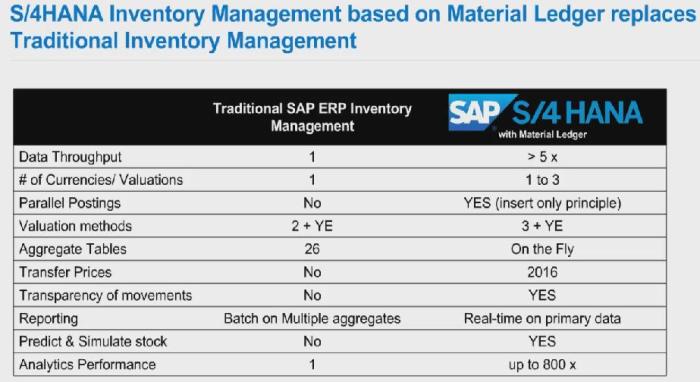
Material Valuation in SAP S/4 HANA allows Up to 3 currencies,
- Tracking historic rates in Material master.
- Local legal valuation & e.g hard or trading currency.
Actual Costing:
- Optional revaluation of stock and COGS
- Leverage Actual cost component
Activate Material Ledger
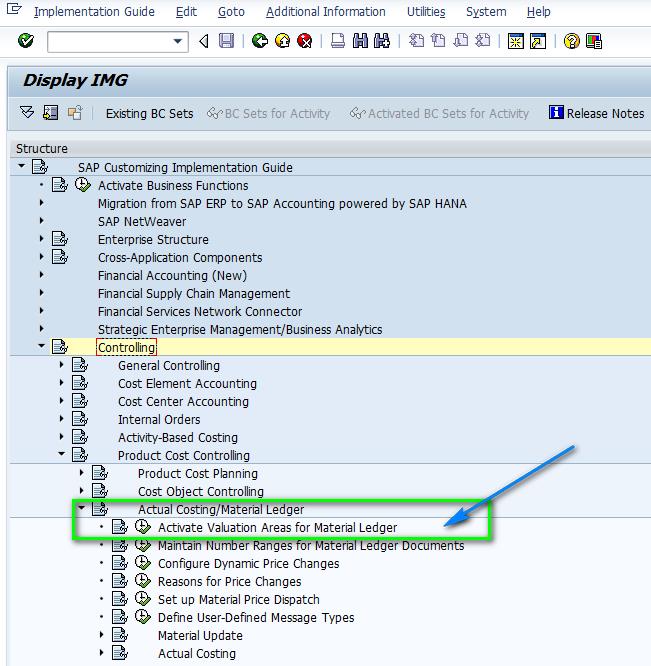
We activate the Material ledger for one or more valuation areas, if the material ledger is active for a particular valuation area, all materials in the valuation area are valuated using the material ledger.
But SAP recommends if you activate the material ledger for a plant, you should also activate it for all the other plants in the company code. This ensures that the accounts in Financial Accounting and Materials Management are reconciled.
Activate Valuation Area’s for Material Ledger:
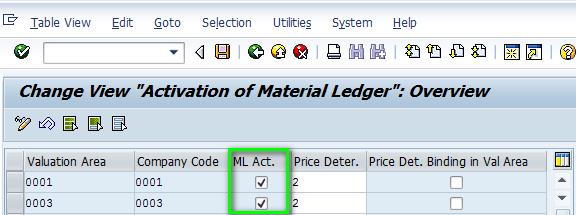
In this activity, you can specify in each valuation area that a planned price is activated as the valuation price upon the first goods movement in a new posting period as long as the validity date of the planned price has been reached.
The planned prices are handled by the system with the following priority:
- Marked standard cost estimates
- Future valuation prices
Actual Costing:
Inventory and material movements are generally valuated either at Standard price (S) which is constant over a period of time or Moving average price (MAP) which gets adjusted (calculated) automatically based on every Goods receipt or Invoice receipt. Both of these two methods have their own pros and cons. Actual costing combines the advantages of standard price with advantages of using MAP.
ML captures all price variances (like purchase price variances, production variances etc) and allows (as optional period end activity) revaluation of ending inventories at period end and releases it as standard price (generally) for next period. Actual costing is optional in S/4 HANA.
Activate Actual Costing:
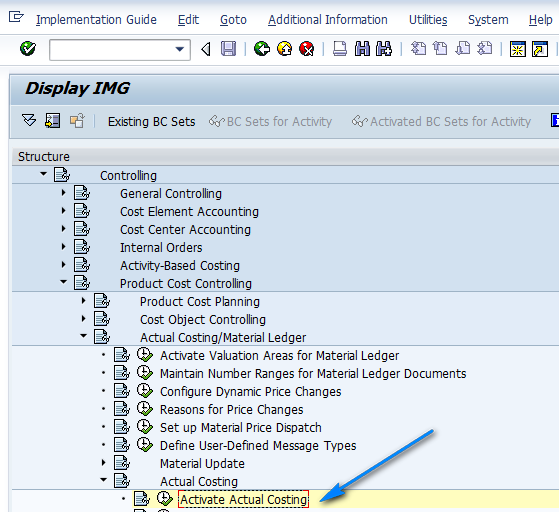
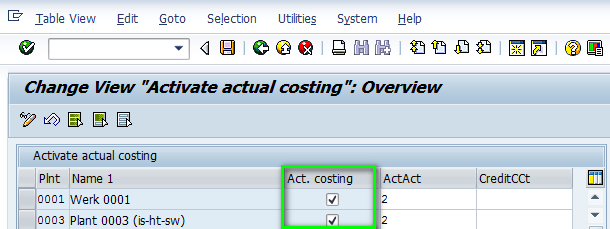
Depending on which activation type is chosen
- Actual consumption is updated in the quantity structure but not considered by price determination.
You can use this setting if you simply want information about the complete actual quantity structure. You can assign variances between the plan price of the cost center/activity type or process, and the actual price calculated at period end to the particular cost object at period-end closing using the function ‘Revaluation at Actual Prices’.
- Actual consumption is updated in the quantity structure and taken into account for the price determination.
If you choose this setting, the variances between the plan price and the actual price are adjusted subsequently. The cost center or the process is then credited and the material associated with the consumption is debited. In the context of multi-level price determination, these variances can be rolled up through the production structure up to the finished product in the same way that material price variances are rolled up.
If you choose this setting, you cannot use the function ‘Revaluation at Actual Prices’ at period closing in Cost Object Controlling, as the variances from the cost centers/processes are debited to the material direct. If you do use the function ‘Revaluation at Actual Prices’ at period closing, the cost centers/processes are credited twice and the materials are debited twice.
We have to keep below mentioned points during Migration of Material Ledger Customizing:
Key Points:
- The material ledger is required if you are using SAP S/4 HANA Materials Management – Inventory Management (Simplified Logistics).
- You need to migrate the material ledger even if you are already using SAP Simple Finance (that is, you are migrating from SAP Simple Finance to SAP S/4 HANA Inventory Management).
- You need to migrate the material ledger even if you are already using the material ledger in your source system.
- Define BP Role
Check if not exist, create. Normally even though 000000 is a standard not exist.
These are like our ECC General data, Company code data and Purchasing data
*Note: Change the Title description as per your need. We changed text for easy understanding

- Define Number Ranges for BP Group
Here we assign number ranges for each BP Group (like Local / Foreign Vendor). Same we did in ECC.
Note: Define number ranges as per your business requirement. I have taken only Four. As per business need we can keep internal or external without any clash
- Define Groupings and Assign Number Ranges
Likewise, as per business requirement make no. ranges and assign as shown if you more requirement.
Note:i). Internal Std. Grouping can be done for ONE role only. Whatever role you select here as Internal Std. Grouping, that role will be selected automatically at the time of BP Creation (in Master data creation- transaction) if you didn’t select any role.
Note :ii) As Standard SAP, at least ONE internal std. grouping to be defined. SAP note: 2344905– BP cannot be created from Customer due to error R11124

This means that Standard group will be default if we didn’t select any value.
- Configure field attributes per client
Double-click Configure Field Attributes for Each Client.
On the Change View “Field Grouping Client-Wide”: Overview screen, create the following settings:
Create the following settings:
Configure Field Attributes per BP Role: BP Role : BUPA
Double click BUPA à Double click Central Data
- Set Organization: Name 1 to Req.entry
- Set Person: Last Name to Req.entry

- Configure field attributes per BP Role
Double-click Configure Field Attributes for Each Role Category: FLVN00 and FLVN01
On the Change View “Field Group BP Role”: Overview screen, choose data correct data set
We made following fields as mandatory.
FLVN00 >>Vendor: General Company Code >> make mandatory fields : Reconciliation acct, Sort key and check Double Invoice

FLVN01 >> Vendor: Purchasing>> make mandatory fields : Vendor: Purchase Order Currency, Vendor: Terms of Payment

Likewise, you can do as per your requirement in other roles and data sets
Each field is assigned with field group no. Even though some data set description not showing it has field groups assigned to it.
- Bringing non visible fields in BP Role screen and making mandatory
Sometimes we didn’t find fields in BUCG screen. Like Schema Vendor Group (Schema Group Supplier- LFM1-KALSK) is not visible in screen. It is hidden / missing in FLVN01 BP role. Follow below steps to bring that field on screen
BUCG initial screen

Above missing Field group description and Data set description missing can be done based on Note: 2332494 – Field Groups and Data sets Description missing for the fields developed for customer and vendor functionality
Step A: Define Field group description in BUS2. Click on New entries

Step B: In BUS2
Please make sure ‘Not a req. field’-flag is not set. After that the customizing in SPRO can be made for the required field
Select 3352 field group >> Field Group -> Fields

Step C: Define data set description in BUS23

Step D : In BUCG make that field mandatory

- If field group is assigned two fields and want to make one field mandatory
2032 field group is common for GR-Based Invoice Verification (LFM1-WEBRE) and Free Goods (LFM1-NRGEW)
If requirement is GR Based Invoice verification is to be made mandatory, but Free goods is not mandatory.
Step A: in BUS2 do setting as shown

Step B: BUCG do mandatory as shown
- Maintain form of address

- Define Identification types
On the Change View “Identification Types”: Details screen, create the following settings, if not exists. Normally all will exist.

- ERP Customer / Vendor Account group settings
Here we will map BP with our ERP vendor
Here we will make all vendor no. ranges as external. Take the same number range which we defined at BP Group no. ranges BUCF
This is the same what we are doing in ECC

- Define Account groups with screen layout (Vendors)

- Assign No. range to Vendor account groups

- Activation Switch for Functions

- Activate Function Modules

- Activate PPO Requests for Platform Objects in the Dialog

- Activate Creation of Postprocessing Orders
On the Change View “Activate Creation of Postprocessing Orders”:Overview screen, create the following settings:

- Activate Synchronization Options

- Define No. assignment for Direction BP to Vendor
Here we assign BP Group and Vendor account group.

- Set BP Role Category for Direction BP to Vendor

- Define Tax Categories
In the note 775919, you can find all the standard tax categories. You could also define the customized ones. This is addressed in note 201073.
Below are the tax number categories that SAP delivers:
AE0 UAE: VAT Registration Number
BG0 Bulgaria: Vat Registration Number
BG1 Bulgaria: Unified ID Code
BG2 Bulgaria: Personal ID
DE0 Germany: VAT Registration Number
DE1 Germany: Income Tax Number
DE2 Germany: VAT Number

- Tax Number Categories of Business Partner
Go to >>SM30 :V_TFKTAXNUMTYPE

The function module for those tax number types ends with ‘0’ (eg. DE0, AT0) is VAT_REGISTRATION_NUMBER_CHECK.
For the others, assign the function module BUPA_TAX_NUMBER_CHECK.
- Tax Categories system messages
T.Code: SM31 : Table/View ‘T100s’

- Define Tax Category message control
With this we can control entering same tax number twice in system for ay vendor
T.Code: OBA5

- Postal code mandatory can be done in OY07 transaction

- Partner Roles, Assigning Vendor Account Group, Partner Schemas, Assign Partner Schemas to Vendor Account Groups is same as we do in ECC
- Following standard like: Maintain Industry Systems and Industries,Assign Industries, Maintain Legal Forms, Define Departments, Define Functions, Define Contact Person Functions, Define Authority, Define VIP Entries, Maintain Authorization Groups,and their Assignment is common or Business requirement so not discussed
- For Mass upload of BP, new transaction Migration cockpit like LTMC. SAP has delivered some standard objects. All templates available on transaction download fill and upload then proceed. You need to map the fields.
If we want to add new fields go to transaction LTMOM
If you face any issue, use CALL FUNCTION ‘RFC_CVI_EI_INBOUND_MAIN’and make program of your own.
You also can use XK99 standard Vendor Mass Maintenance
We can use Rapid Data Migration tool also
- Note that there is no reports on BP in SAP GUI. In Fiori we get more reports.I hope covered all the topics which requires for Business Partner (Vendor) Customization, Mass uploads. I try to mention comparing with ECC, so that it can be understood easily. I mentioned along with screen shots also which will be much helpful. I try to cover many points which I didn’t find in blogs. I mentioned relevant SAP notes where ever required.
Hope you will more insight to Business Partner and will be much helpful.
1. Activation of the Extended Material Number Functionality
IMG — Cross-Application Components — General Application Functions — Field length extension — Activate extended fields.
Alternative:
Transaction FLETS (For the table maintenance the authorization group FLE [authorization object S_TABU_DIS] is required).
2. Changing the Material Number Format.
Transaction OMSL allows a customer-specific settings regarding the material number field length. Here the settings need to be adapted to allow a field length of more than 18 characters
Define Output Format of Material Number can be accessed via — IMG (Logistics General — Material Master — Basic Settings).

No comments:
Post a Comment