AnshInfotech.com
TO GROW YOUR CAREER IN SAP
Wednesday, 14 December 2022
Closed MM period reopened in SAP MM
Wednesday, 30 March 2022
Open PO close with MASS t-code in SAP S/4 HANA
1. How to close the open Po’s.
Step1: -
Run the T-code- MASS and select the object
BUS2012.
 |
Execute It.
You will get a new screen as per below screenshot.

And select
the highlighted line and go to “ Fields” tab and select the highlighted field
as per below screenshot.

Execute it.
Then you will get a new screen as per below screenshot.

Put the Po
no. in purchasing document field as per below screenshot.

Click on
execute icon.

Now, click
on execute icon again.
You will
get a new screen as per below screenshot.

Click on
new values indication as per below screenshot.

And click
on highlighted icon” performs changes”.

Now save
it. You will get a message as per below screenshot.
 .
.
Thursday, 6 May 2021
Link Between Tax procedure & Pricing procedure ( Interview Q & A )
Question:-Where is the link between Tax procedure & Pricing procedure ?
Question:- How the taxes come into pricing procedure?
Ans:-: With regard to CIN, the only tax code which
links the Tax Procedure with Pricing Procedure.
If you want to bring all tax amount to MM
pricing procedure, then create a new condition type ( M/06), have Cond. Class:
D, Calculate. type: B and Cond.category: N and in it and add new condition type
in MM pricing procedure. When you create a PO with excise taxes , all tax
amount flow to new condition type in MM pricing procedure.
Concept of tax code and tax calculation: You
need to enter plant during PO creation and in plant you have country code in t.
code: OX10 and then country code assigned to tax procedure in t. code: OBBG
which in turn Tax Procedure triggers by entering a tax code in PO.Its practical
unless tax code assigned to company code, the tax amount never appears in tax
segment in PO.
You need to
customize (M/06) a new condition type as ZTAX where you can have all tax value
that will flow from Tax procedure to MM pricing procedure. You can have
following parameter for customize a condition type ZTAX
Cond. Class: D
Calculat.type: B
Cond.category: N
& keep BLANK
access sequence filed & make it as item condition and then add this
condition type in MM pricing procedure (M/08) with a logic just before
calculation of TOTAL price.
Now do create PO
with all taxes and now you can all tax amount in condition type ZTAX in PO
Condition TAB( which flow from tax procedure to MM pricing procedure with
customize a condition type ZTAX)
NOTE:
If you do not want
to use customized condition type ZTAX, then try to use NAVS condition type in
pricing procedure (M/08)with logic just before calculation of TOTAL price .
In procurement of material/service, the tax components
involved where it have two
pricing procedures, one is MM
pricing procedure(M/08) & another one is Tax
procedure(OBYZ).These
two procedure linked by a tax code in the purchase order which need to be
entered in the must.
But in sales ONLY ONE which is SD
pricing procedure for SD Pricing
& TAX calculation are used where it includes all tax components with
material price.
Question:- I want to Know the link Between Tax Procedure and
Pricing Procedure in CIN. When entering Order which How Tax condtypes
reflected.
Answer:-TAXINJ- All tax calculations MM & SD side are calculated in Taxprocedure. SD pricing procedure copies the tax calculation from Taxprocedure to SD condition types in pricing. Deductable & Non deductable calculated in MM Side calculated in Tax procedure. SD & MM condition types maintained in taxprocedure. Here taxcode maintained in FTXP links tax procedure & pricing procedure. UTXJ is the condition type which connects both
Thursday, 25 March 2021
Batch Management complete configuration in MM, PP & SD module
Functional Usage:-
This functionality is activated in SAP based on the business requirement that products produced and procured need to be identified separately for tracking purposes. Food industries, pharmaceuticals, and chemical industries are a good example where Batch Management needs to be maintained. Tracking a material with a unique Batch number involves several functions in SAP:
- Inventory Management (IM) – To search Batch numbers during material movement into the plant
- Production/Process Order (PO) – To search Batch stock for components when creating/releasing PO
- Sales and Distribution (SD) – Search for Batch during Sales Order processing.
- Warehouse Management (WM) – To search specific Batch for a Warehouse.
Batch Management Level
There are three different levels for Bath Management:
Plant Level
At a plant level, a Batch number is unique for a material inside a plant only. The same Batch number can be generated at another plant under the same Company, though these Batches are not the same. If a plant-to-plant stock transfer scenario is used, plant-level Batch numbering is not suitable.
Client Level
In this case, the Batch number is unique for the entire Client, meaning the same Batch number will not be generated for different Plants under the same Company Code. This method is useful when plant-to-plant stock transfer is used, and the Batch number is supposed to be unique.
Material Level
With this method, the Batch number will be unique at the material level only. Thus, in a given plant, different materials can have the same Batch number.
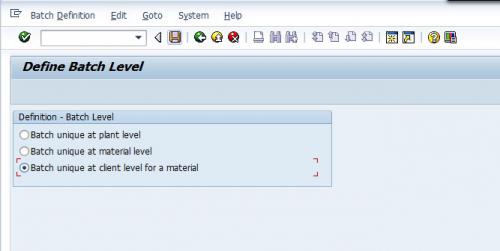
Batch Specifications Master Data Structure
Creation of Characteristics
Characteristics can have a fixed value, number range, or can pull values from SAP tables directly. For example, the production date of manufacturing of a produced goods can be found from production order table data, and manual intervention is not required.
During characteristics creation (Tcode CT04), we define how characteristics values will be maintained. Also, characteristics values can be blank so that it can be maintained at a material master classification view later on.
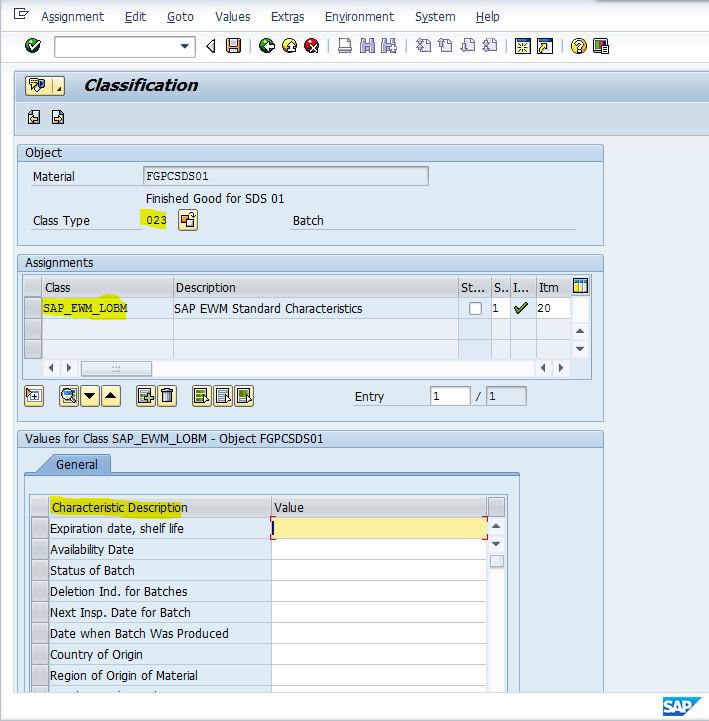
Creation of Class
All required characteristics are assigned into a Class (Tcode CL01) with class type 023 (Batch Class). In the figure above, ‘SAP_EWM_LOBM’ is the required class that holds all relevant characteristics.
Material Master Maintenance
Finally, the class with assigned characteristics is maintained in the material master classification view (Tcode MM01/MM02). Also, the Batch Management box is ticked in the material master view.
Define Batch Determination
Automatic Batch Determination is used in Inventory Management, Production, Sales & Distribution, and Warehouse Management. It is used to select batches and allocate them in a manufacturing order, an outbound delivery, or a goods issue/good receipt/goods transfer in Inventory Management.
In Production, Sales & Distribution, Inventory Management, or Warehouse Management, the batch determination is used to search and allocate batches for the components in production/process orders. Alternatively, batch determination is used to search and allocate the delivery batches in a customer-based outbound delivery or to search and allocate batches in goods issues.
Create Batch Determination Condition Technique
Once Batch determination condition tables have been created, they become the key combination fields for searching batches. Eventually, the condition records or search strategies are created as master data based on these key combinations. The Condition Tables are created separately for IM, Production, WM, and Sales.
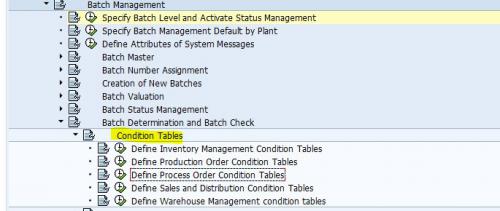
Different Menu Path for IM, PO, SD, and WM Relevant Condition Table
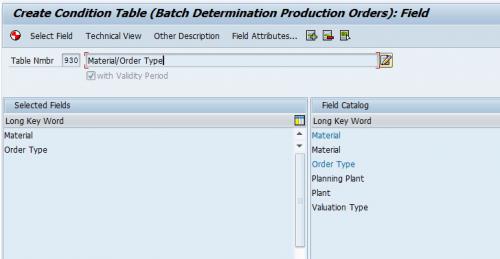
Fig. 4: Batch Condition Table for Production Order
Create Batch Determination Access Sequence
Batch determination access sequences have multiple condition tables (key combinations) assigned in a sequence of priority. This facility allows you to create data for many key combinations so that even if the batch search fails on the first key combination condition, the rest in the priority will help in the search. The Access Sequences are created separately for IM, Production, WM, and Sales. The below screenshot shows all the screens involved in the access sequence configuration.
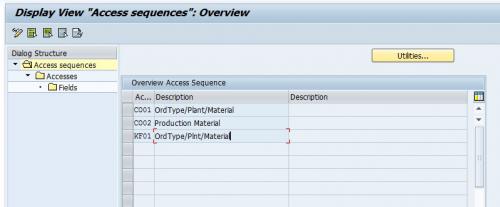
Batch Access Sequence
Create Batch Strategy Types
A Batch Search Strategy contains multiple access sequences, though not assigned in any sequential priority. The assignment of the strategy types is done separately for IM, Production, WM, and Sales. The strategy types or condition types are assigned in priority in the next step called “Batch Search Procedure Definition.”
A Batch search strategy is used to search batches using specific rules because you want to automate the process and do not want it to do it manually for every Batch. Thus, you have to aid the system in putting in a decision such as - search all the batches of a given plant, search all batches of a given set of materials within a plant, or search batches for a given component.
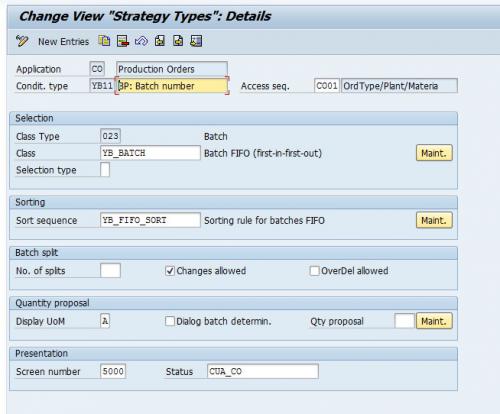
Batch Strategy Types
Create Batch Search Procedure
A Batch Search procedure contains multiple strategy types assigned in sequential priority. The Batch search procedure thus becomes the final configuration, which includes the total search configuration together. As before, the Batch Search Procedures are created separately for IM, Production, WM, and Sales.
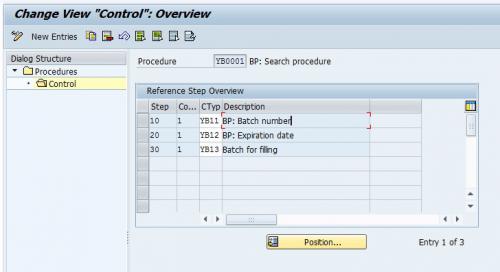
Batch Search Procedure
Batch Search Procedure Allocation and Check Activation
In this step, we allocate the batch search procedure to the respective modules. In the case of Inventory Management, the Batch search procedures are assigned to the Movement types. In the case of Production or process orders, the batch search procedures are attached to the production plants and order types.
For the Sales & Distribution module, the Batch Search Procedures are assigned to the Sales Areas and Sales document type. And finally, for Warehouse Management, the Batch Search procedures are attached to the Warehouse number and can also be assigned to the warehouse number + Movement type combination.
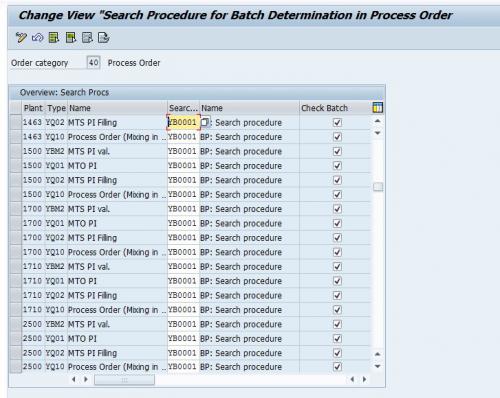
Production/Process Order Batch search procedure allocation via plants and order types
After completing the entire configuration, the Batch search condition record can be generated using these SAP transaction codes:
- For Inventory Management: MBC1 – Create, MBC2 – Change, MBC3 – Display
- For Production Order/Process Order: COB1 – Create, COB2 – Change, COB3 – Display
- For Sales & Distribution: VCH1 – Create, VCH2 – Change, VCH3 – Display
- For Warehouse Management: LS51 – Create, LS52 – Change, LS53 – Display.
New changes in Batch Management in S/4 HANA 1809 ( Interview Q & A )
SAP has given a new field in material master to activate the batch management for the required plant only.

New configuration is provided to enable or disable this settings in OCHA. Batch level will activated at material level for the required plant, however if it required to deactivate the settings, selected plant can be deactivated so that inventory will not be at batch level.
Take a test.
Transfer a batch stock from MPRL plant (Batch Managed) to PL01( Non natch managed). However, Material is activated as batch managed.
Conduct Stock transfer between 2 plants either by STO or by 2 step stock transfer(303, 305).
Stock is transferred from MRPL to PL01 without batch.


This functionality will definitely enhance the business requirement to keep batch stock in one plant and without batch in another if multiple plants operate in stock transfer scenarios like production plant and distribution plants
Wednesday, 24 March 2021
Business Partner Complete Configuration in S/4 HANA 1709
Creation of a
Business Partner:-
1.1 Define BP Roles
|
Path |
|
|
T- Code |
NA |
|
BP
Roles |
Title |
Description |
|
FLCU00 |
FI
Customer |
Business
Partner FI Customer |
|
FLCU01 |
Customer
Sales |
Business
Partner Customer Sales |
|
FLVN00 |
FI
Vendor |
Business
Partner Vendor FI |
|
FLVN01 |
Vendor
Purchase |
Business
Partner Vendor Purchase |
Process:-
·
Standard BP Roles will be used
·
Rename the Role
·
Save it.
1.2 Define Number Ranges
|
Path |
|
|
T- Code |
|
|
No. |
From No. |
To No. |
External Assignment |
|
|
|
|
|
|
K1 |
2xxxxxx |
2xxxxxx |
|
|
K2 |
2 |
2 |
|
|
K3 |
2 |
2 |
|
|
K4 |
2 |
2 |
|
|
K5 |
2 |
2 |
|
|
K6 |
2 |
2 |
|
|
K7 |
2 |
2 |
|
|
K8 |
2 |
2 |
|
|
K9 |
2 |
2 |
Tick |
|
D1 |
1 |
1 |
|
|
D2 |
1 |
1 |
|
|
D3 |
1 |
1 |
|
|
D4 |
1 |
1 |
|
|
D5 |
1 |
1 |
|
|
D7 |
1 |
1 |
|
|
D9 |
1 |
1 |
Tick |
Process:-
·
Click on Intervals
·
Maintain the Number Ranges for BP,
Customer and Vendors
·
Save it.
1.3 Define Groupings and Assign Number Ranges
|
Path |
|
|
T- Code |
NA |
|
Grouping |
Short
Name |
Description |
Number Range |
|
|
|
|
|
|
|
|
AK10 |
Domestic
Vendors |
Domestic
Vendors |
K1 |
|
|
AK20 |
Transport Vendors |
Transport Vendors |
K2 |
|
|
AK30 |
Service Vendors |
Service Vendors |
K3 |
|
|
AK40 |
Import Vendors |
Import Vendors |
K4 |
|
|
AK50 |
FI Vendor |
FI Vendor |
K5 |
|
|
AK60 |
Sub Contract Vendor |
Sub Contract Vendor |
K6 |
|
|
AK70 |
One Time Vendor |
One Time Vendor |
K7 |
|
|
AK80 |
AsianLak Employees |
AsianLak Employees |
K8 |
|
|
AK90 |
STO Plant as Vendor |
STO Plant as Vendor |
K9 |
|
|
AD10 |
CUST – Distributor |
CUST – Distributor |
D1 |
|
|
AD20 |
CUST - Modern Trade |
CUST - Modern Trade |
D2 |
|
|
AD30 |
CUST – Retail |
CUST – Retail |
D3 |
|
|
AD40 |
CUST – Export |
CUST – Export |
D4 |
|
|
AD70 |
One Time Customer |
One Time Customer |
D7 |
|
|
AD90 |
STO Plant as Customer |
STO Plant as Customer |
D9 |
|
|
|
|
|||
Process:-
·
Click on New Entries
·
Maintain the BP Groupings , Short
Name, Description and Number Range
·
Save it.
1.4 PPO Activation
|
Path |
|
|
T- Code |
NA |
Process:-
·
Put Tick on PPO Active against
Syn. Object
·
Save it.
1.5 Activate Synchronizations Options
|
Path |
|
|
T- Code |
NA |
|
Source
Object |
Target
Object |
Act.
Ind. |
|
BP |
CUSTOMER |
Put
Tick On |
|
BP |
VENDOR |
Put
Tick On |
|
CUSTOMER |
BP |
Put
Tick On |
|
VENDOR |
BP |
Put
Tick On |
Process:-
·
Click on New Entries
·
Select the Source Object and
Target Object and Activate the Indicator by putting Tick on
·
Save it.
1.6 Set BP Role Category for Customer Integration
|
Path |
|
|
T- Code |
NA |
|
Role
Category |
Description |
|
FLCU00 |
Business
Partner FI Customer (FS: BP) |
|
FLCU01 |
Business
Partner Customer (FS: BP) |
Process:-
·
Standard Roles
1.7 Define BP Role for Direct Customer to BP
|
Path |
|
|
T- Code |
NA |
|
Group |
BP
Role |
|
ZD10 |
FLCU01 |
|
ZD20 |
FLCU01 |
|
ZD30 |
FLCU01 |
|
ZD40 |
FLCU01 |
|
ZD70 |
FLCU01 |
|
ZD90 |
FLCU01 |
Process:-
·
Click on New Entries
·
Select Group and Maintain BP Role
·
Save It.
1.8 Define Number Assignment for
Direction BP to Customer
|
Path |
|
|
T- Code |
|
|
Grouping |
Short
Name |
Account
Group |
Name |
Same
Numbers |
|
AD10 |
CUST –
Distributor |
ZD10 |
CUST –
Distributor |
Put Tick |
|
AD20 |
CUST
- Modern Trade |
ZD20 |
CUST
- Modern Trade |
Put Tick |
|
AD30 |
CUST
– Retail |
ZD30 |
CUST
– Retail |
Put Tick |
|
AD40 |
CUST
– Export |
ZD40 |
CUST
– Export |
Put Tick |
|
AD70 |
One
Time Customer |
ZD70 |
One
Time Customer |
Put Tick |
|
AD90 |
STO
Plant as Customer |
ZD90 |
STO
Plant as Customer |
Put Tick |
Process:-
·
Click on New Entries
·
Select Grouping and Account Group
·
Put Tick on Same number
·
Save It
1.9 Set BP Role Category for Vendor Integration
|
Path |
|
|
T- Code |
|
|
Role
Category |
Description |
|
FLVN00 |
Business
Partner FI Vendor (FS: BP) |
|
FLVN01 |
Business
Partner Vendor (FS: BP) |
Process:-
·
Standard Roles
1.10 Define BP Role for Direct Vendor to BP
|
Path |
|
|
T- Code |
NA |
|
Group |
BP Role |
|
YK10 |
FLVN01 |
|
YK20 |
FLVN01 |
|
YK30 |
FLVN01 |
|
YK40 |
FLVN01 |
|
YK50 |
FLVN00 |
|
YK60 |
FLVN01 |
|
YK70 |
FLVN01 |
|
YK80 |
FLVN00 |
|
YK90 |
FLVN01 |
Process:-
·
Click on New Entries
·
Select Group and Maintain BP Role
·
Save It
1.11 Define Number Assignment for Direction BP to Vendor
|
Path |
|
|
T- Code |
|
|
Grouping |
Short Name |
Account Group |
Name |
Same Numbers |
|
YK10 |
Domestic Vendors |
ZK10 |
Domestic Vendors |
Put Tick |
|
YK20 |
Transport
Vendors |
ZK20 |
Transport
Vendors |
Put Tick |
|
YK30 |
Service
Vendors |
ZK30 |
Service
Vendors |
Put Tick |
|
YK40 |
Import
Vendors |
ZK40 |
Import
Vendors |
Put Tick |
|
YK50 |
FI
Vendor |
ZK50 |
FI
Vendor |
Put Tick |
|
YK60 |
Sub Contract
Vendor |
ZK60 |
Sub Contract
Vendor |
Put Tick |
|
YK70 |
One
Time Vendor |
ZK70 |
One
Time Vendor |
Put Tick |
|
YK80 |
AsianLak
Employees |
ZK80 |
AsianLak
Employees |
Put Tick |
|
YK90 |
STO
Plant as Vendor |
ZK90 |
STO
Plant as Vendor |
Put Tick |
Process:-
·
Click on New Entries
·
Select Grouping and Account Group
·
Put Tick on Same number
·
Save It.
Best Q & A for Interview
Closed MM period reopened in SAP MM
Sometimes, the Client requirement comes to reopen the MM closed period which is not possible directly through the MMPV t-code but We have on...

100% Success Factor
-
Subcontracting Process in GST: India. Concept of Subcontracting process:- Subcontracting is a process of providing components/goods to ven...
-
SAP ECC Vs SAP S/4 HANA ( MM point of View ):- There some Major changes in SAP S/4 HANA. Material code Length is increased from 18 to 40 d...
-
Functional Usage:- This functionality is activated in SAP based on the business requirement that products produced and procured need to be i...





